Inventory Management for Workplace Teams
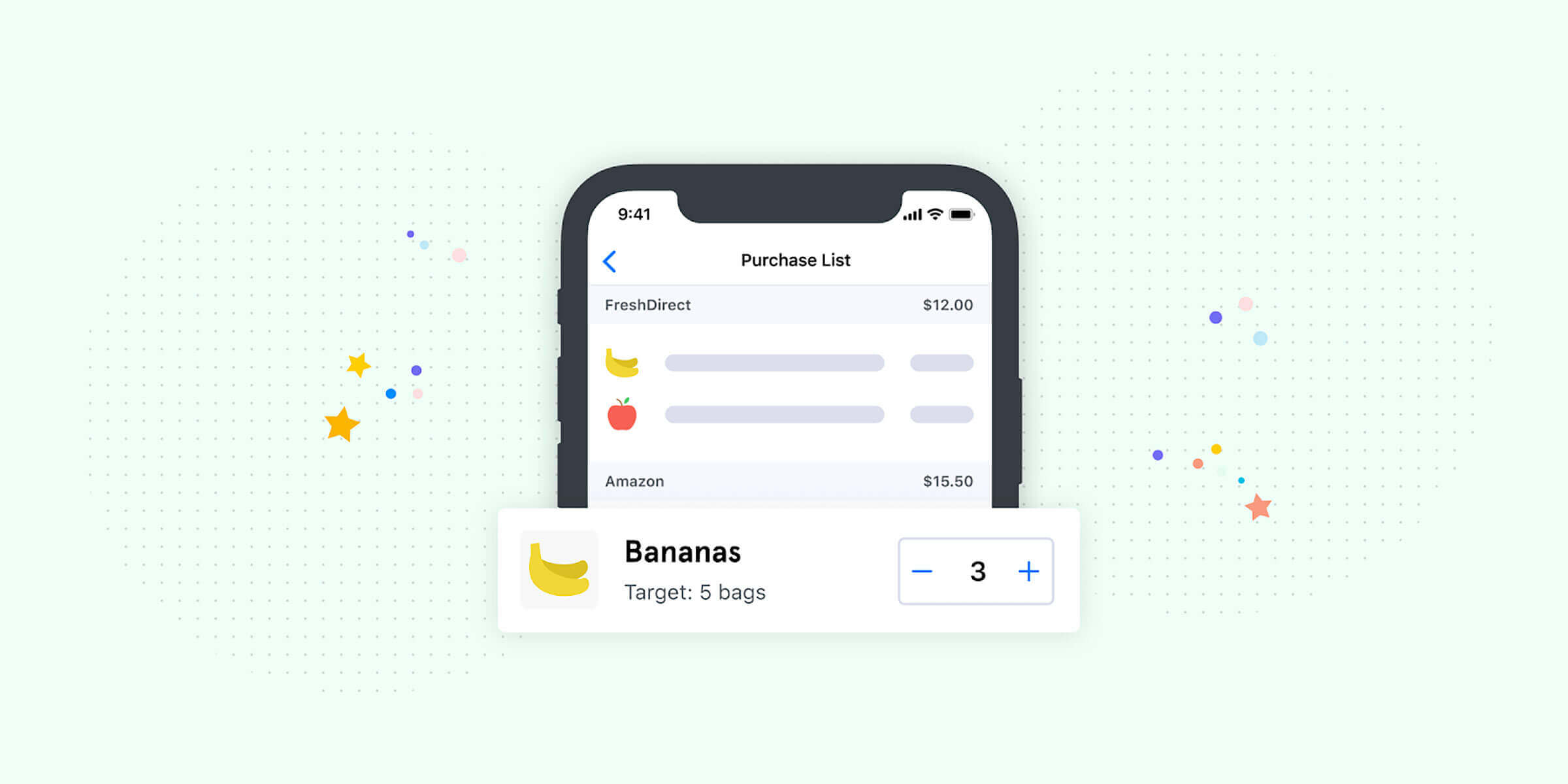
Put away those notebooks and spreadsheets. There’s now a better, easier way to manage your office inventory and start spending smarter. Managed by Q’s new Inventory Management tool will help you keep track of what your workplace has in stock and what you need to buy—from your employees’ favorite snacks to essential office supplies. Inventory Management even monitors consumption habits over time, so you know exactly what you need (and when).
Here’s how to make Inventory Management work for you, so you can finally look forward to inventory day.
Build your supply database
Inventory Management allows you to record any snacks and supplies you typically order for your office in one digital database. Apart from adding basic item information, Inventory Management also enables you to:
- Add a photo, price, and target amount of stock for each item
- Group your items by category, such as snacks, beverages, and stationery
- Organize your inventory by tagging each item with a vendor, like Amazon or FreshDirect
To get started adding your inventory on the desktop version of Managed by Q:
Click on the new Inventory tab and click the blue “Add item” button. A modal will appear with sections to name each item, choose a category, upload a photo, and tag a vendor. You can also specify the target amount that you want to have in stock of each item.
To add your inventory on the mobile app (currently available for iOS devices):
Click on the Inventory tab, select “Manage items,” and click on the plus sign in the upper right-hand corner of your screen.

Create a purchase list
Once you’ve added your items to your supply database, you’ll be able to survey which items are running low and create purchase lists on your mobile device. Purchase lists help simplify and organize your shopping process by letting you mark which items you need to reorder (and the quantities of each).
To create your first purchase list, open up the mobile app and click on the Inventory tab. Click “Create new Purchase List” and then click “Select items to purchase” to view all of your inventory items. To add items to your purchase list, click on the plus sign next to any items that are running low and specify the amount of units that you’d like to order. To finalize your purchase list, click “I’m done adding items.”
Send your final purchase list to yourself or someone on your Workplace Team via email. Alternatively, convert your purchase list into a ticket within Managed by Q’s Employee Helpdesk, then reassign the ticket to the Workplace Team member responsible for inventory management.

View your ordering history
Managed by Q’s Inventory Management tool goes a step beyond inventory management methods of the past by providing valuable information about your office’s consumption habits. View your ordering history and analytics—like your most frequently ordered items or your most expensive purchase lists—to identify trends. You can use these insights to learn what items your employees love the most, adjust the target amounts for certain items, and make better spending decisions moving forward.
{{cta('f9d0647b-5dc6-41c1-82fe-420fe0a2c0bd','justifycenter')}}
.png)

.png)




